Reporting a phishing email is almost as important as spotting it. To report a phishing email so that Information Technology can hunt it down and remove it, please follow the instructions below. There are instructions for Outlook, Outlook Web Access, and mobile. There are also instructions for times the button is not available, such as when you are using a shared mailbox, or just don’t have access or time to use the Phish Alert Report button
How to Quickly Report a Phishing Email in Outlook
The fastest way to report a phishing email in Outlook is by using the Report Phishing button located at the top of your email interface. Look for the red shield icon with an exclamation point in the top-left corner of the menu bar above your emails.
Clicking the dropdown arrow next to this icon will give you two options:
- Report Phishing – Use this to report a suspicious email designed to trick you into revealing personal or financial information.
- Report Junk – Use this for unwanted or spammy messages that aren’t necessarily malicious.
Selecting Report Phishing will immediately flag the email for your organization’s security team or Microsoft’s threat analysis tools.
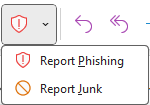
How to Report a Phishing Email in the Outlook Mobile App
To quickly report a phishing email on your phone using the Outlook mobile app, tap the three dots in the bottom-right corner of the email screen to open more options.
From the list that appears, scroll down and tap Report Phishing, marked by a black shield icon with a black exclamation point.
This instantly flags the message as a phishing attempt and helps protect others in your organization.
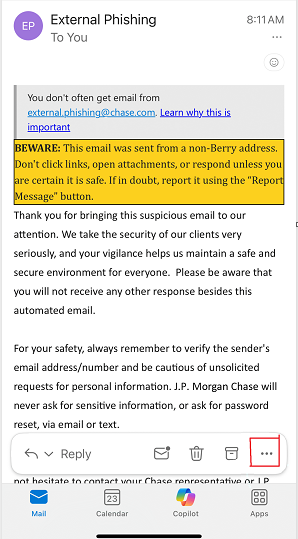
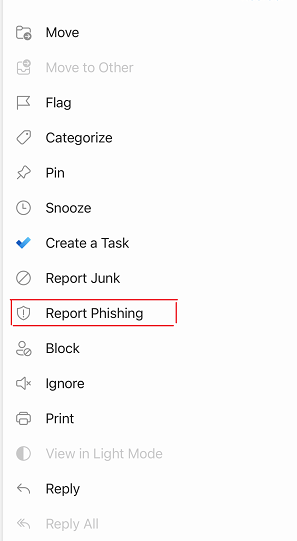
Whether you’re working from your laptop or checking email on your phone, Outlook gives you simple tools to stay protected.
Always think before you click, and when in doubt, use the Report Phishing button to do your part in keeping our community safe.
Stay alert. Stay secure.
