Reporting a phishing email is almost as important as spotting it. To report a phishing email so that Information Technology can hunt it down and remove it, please follow the instructions below. There are instructions for Outlook, Outlook Web Access, and mobile. There are also instructions for times the button is not available, such as when you are using a shared mailbox, or just don’t have access or time to use the Phish Alert Report button
Outlook
In Outlook, when viewing an email, the Phish Alert Report button will be visible in the toolbar and will look like this:

The wording on the button may be different, but the image of the hook and the letter and envelope will be the same. Click on the button, and in the “fly-in” window, choose whether the email is Phish/Suspicious, Spam, or Unknown and add any comments you feel might be necessary. Click on the “Report Email as Phishing” confirmation button below the comment field and you’re done!
Outlook Web Access (OWA)
After logging in to https://mail.berry.edu, select an email, then click on the “three dots” menu in the viewing window, not in the menu bar of the OWA interface. This is the “three dots” menu you are looking for, next to the Reply and Forward arrows:
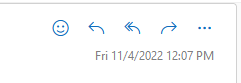
Once you click there the following menu will appear:
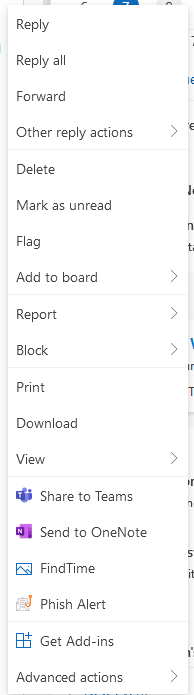
You should see the Phish Alert Report button there. Once you click it, a fly-in window will appear. In it, choose whether the email is Phish/Suspicious, Spam, or Unknown and add any comments you feel might be necessary. Click on the “Report Email as Phishing” confirmation button below the comment field and you’re done!
Outlook Mobile
In the Outlook Mobile app on either Android or iOS, you can find the Phish Alert button in the “three dots” menu when viewing an email. The “three dots” menu you are looking for is found under the date for the email as shown below (marked with a green highlighter):
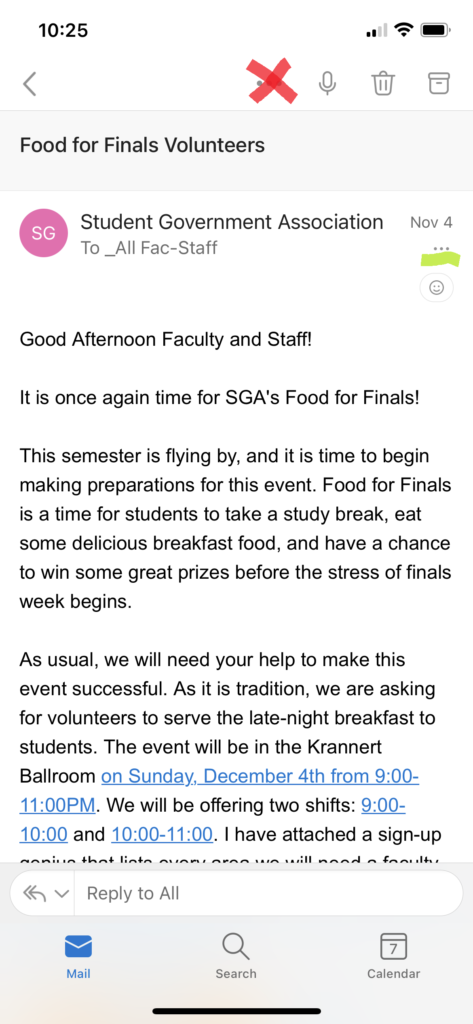
Once you touch the three dots, the following menu will open:
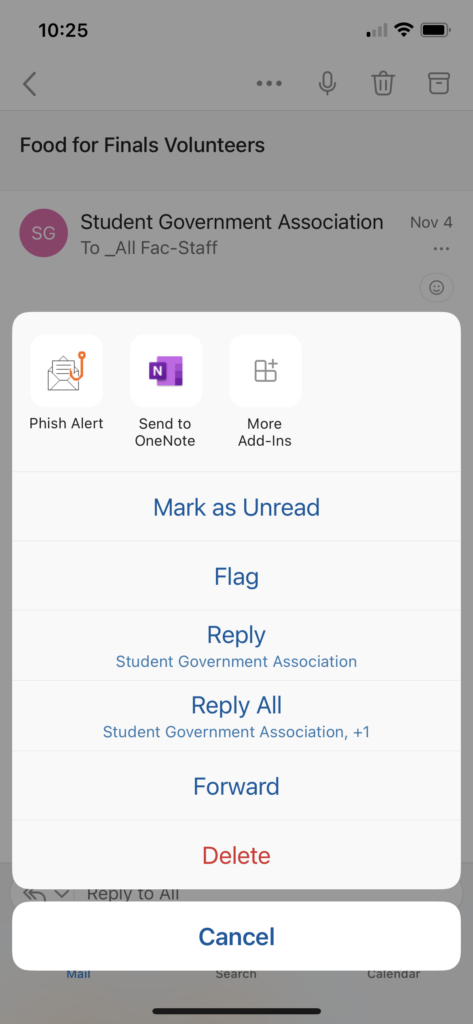
Once you touch the Phish Alert button, you can choose whether the email is Phish/Suspicious, Spam, or Unknown and add any comments you feel might be necessary. Click on the “Report Email as Phishing” confirmation button below the comment field and you’re done!
When You Can’t Get To The Phish Alert Button
If you can’t get to the Phish Alert button for some reason, you can still report an email using the following steps.
- Start a new email
- Address the email to phishreport@berry.edu
- Attach the phishing email to the email you started
- Click “Send” and you’re done!
